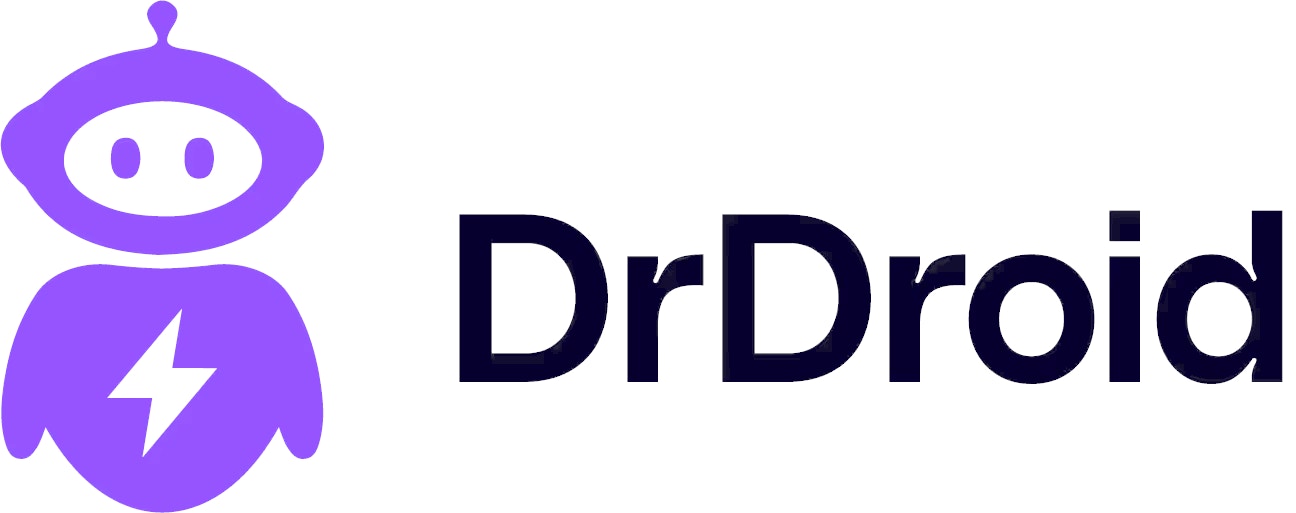Skip to main contentThis guide will help you set up DrDroid and start investigating your alerts using AI within 15 minutes.
Note: This guide assumes you have already signed up on the aiops platform.
Step 1 - Setup your Alert stream
- Use Slack integration to add our app to your channels where you get alerts or send them to our webhook
- Once setup, you should be able to see them coming in on the Alerts Page.
- You should also see them being grouped into Issues based on definitions, souce and relevance.
Step 2 - Add your data sources
- Add integrations to your APM, Logs & Dashboarding tools. These could be the same tool or different.
- Add our Agent to your kubernetes cluster to allow first level cluster resources querying. Here you can find detailed instructions for installation.
- Add your code repository access. We support Github and Bitbucket currently. For advanced users, this integration allows for pull requests to be raised by our AI agent for fixing code related issues.
Here you can find relevant documentation for different tools you want to add.
Step 3 - Prepare the context for Agent
- Go to Manage Agent and build the context by clicking on “Train Agent”.
- Want to see the context that agent has built? Request knowledge graph generation from the Knowledge Graph v2 page.
Step 4 - Run your investigations
- You can directly talk to the DroidAgent from the top menu bar and discuss alerts and issues from your system.
- Click on ‘Run Investigation’ button against an Issue and see the agent in action when it queries your dats sources and tries to find root cause.
Need Help?