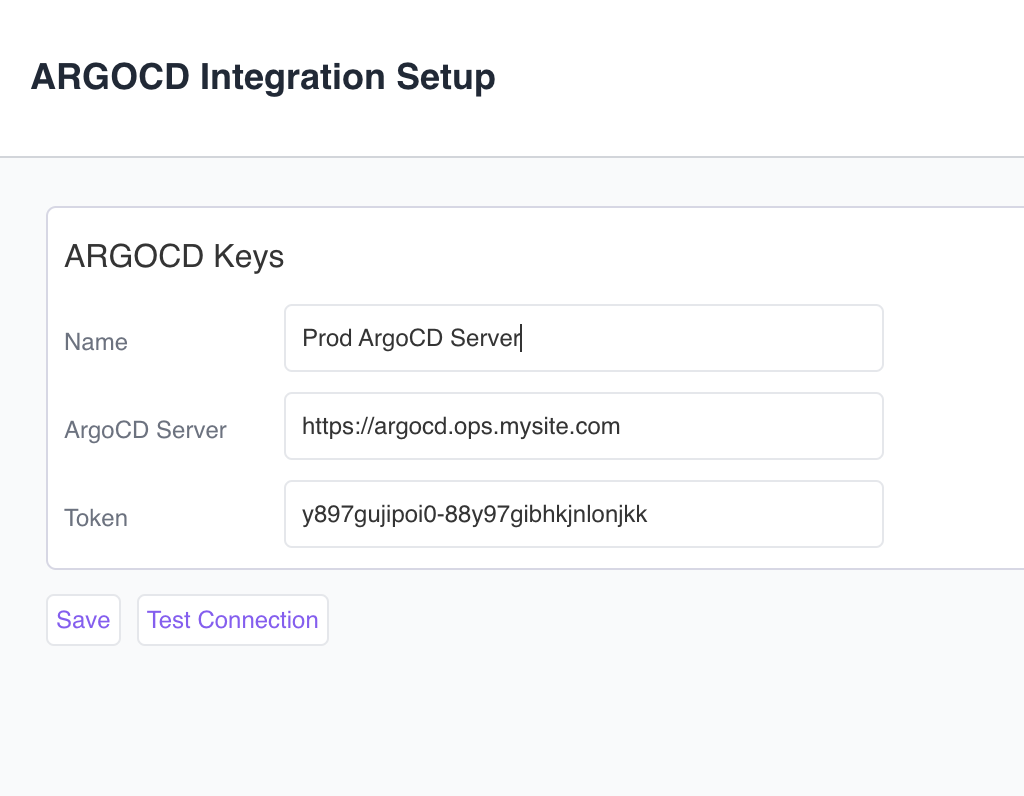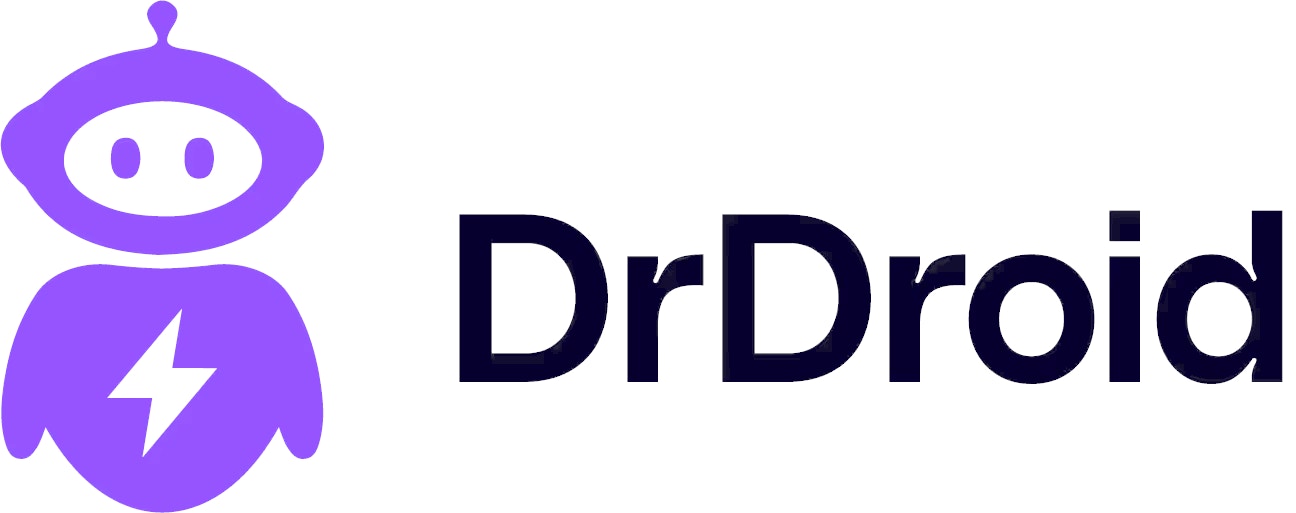Steps to Obtain a Bearer Token via ArgoCD Portal:
-
Log in to the ArgoCD Portal:
- Open the ArgoCD web UI in your browser.
- Log in with your username and password.
-
Navigate to User Settings:
- Click on your username in the top-right corner of the UI.
- Select “Account Settings” or a similar option (the wording may vary slightly).
-
Generate a Token:
- Look for an option to “Generate Token” or “Add Token”.
- Provide a name or description for the token if required (this is just for reference).
- Click “Generate”.
-
Copy the Token:
- After generating the token, a dialog box will display it.
- Copy the token immediately, as you might not be able to see it again.
- Edit the ArgoCD ConfigMap: Use the following command to edit the argocd-cm ConfigMap:
- Update the admin Capabilities: In the ConfigMap, add or update the admin account capabilities under the accounts section:
- Save the Changes: After editing, save and exit. This will update the configuration.
- Restart the ArgoCD Server: Restart the ArgoCD server to apply the changes.
Configure in DrDroid
-
You can go to integrations and find ArgoCD in the CI/CD section.
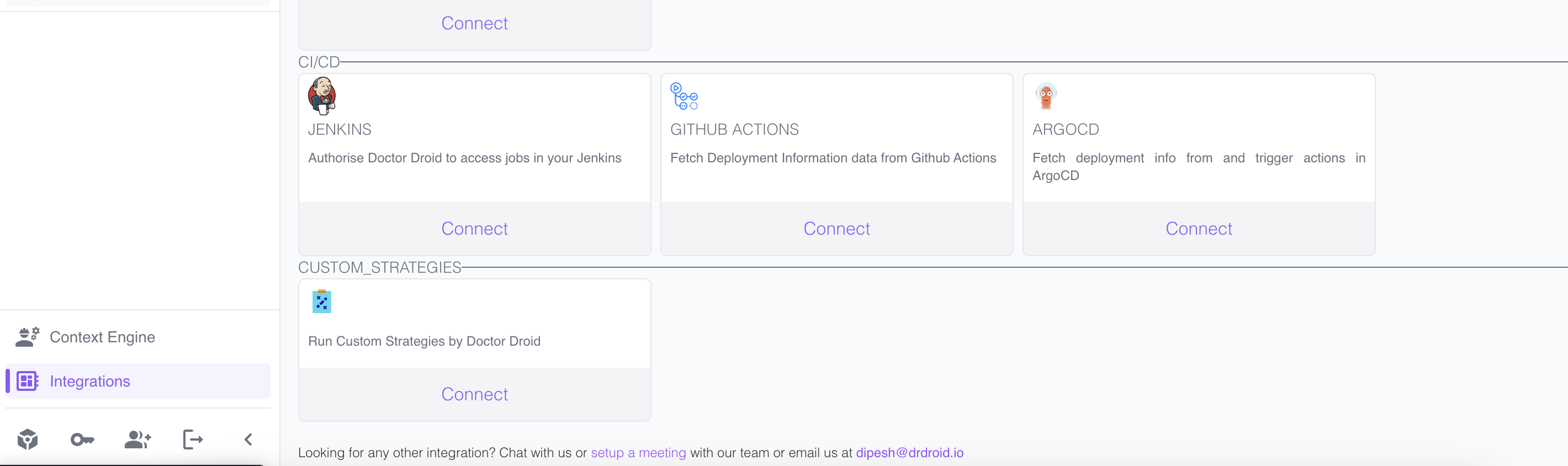
-
Then you can enter the Host and the Bearer token for this server.