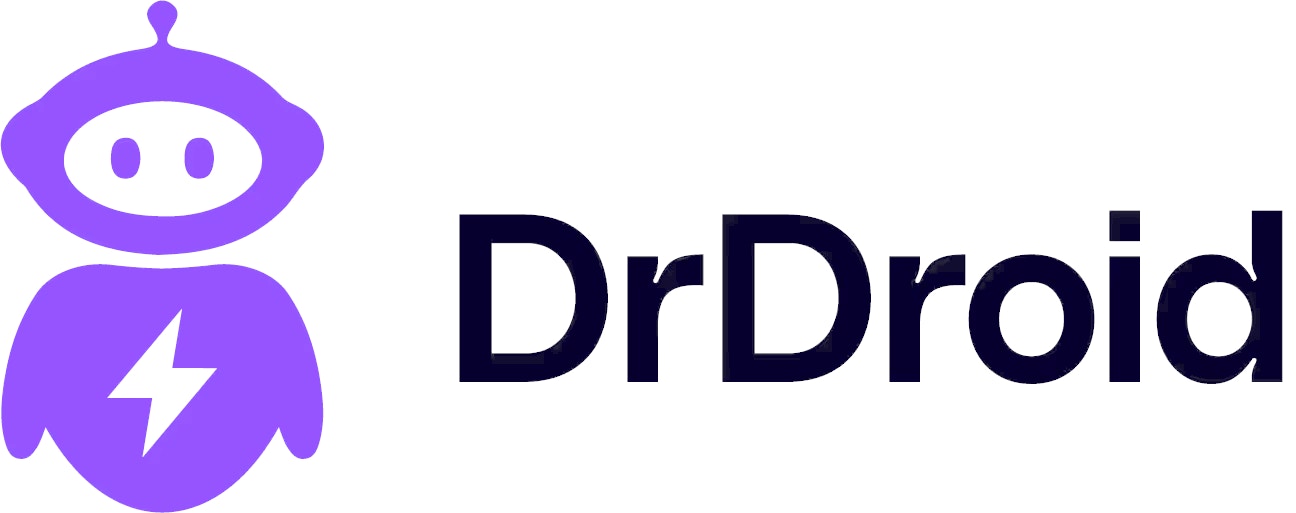Overview
MCP (Model Context Protocol) servers allow you to extend DrDroid’s functionality by connecting to custom tools and data sources. This integration enables you to leverage your own MCP-compatible servers to provide additional context and capabilities to your playbooks and workflows.Prerequisites
Before setting up the MCP server integration, ensure you have:- A running MCP server accessible via HTTP/HTTPS
- The base URL of your MCP server
- Any required authentication headers (if applicable)
- Network access from DrDroid to your MCP server
Connection Setup
Step 1: Prepare Your MCP Server
Ensure your MCP server is running and accessible. Your MCP server should be compatible with the Model Context Protocol specification.Step 2: Configure Base URL
Navigate to Integrations > MCP Server in the DrDroid platform.Base URL Format
The base URL should be the root endpoint of your MCP server, excluding the/mcp path:
Examples:
- If your MCP server is at
https://app.render.com/mcp, use:https://app.render.com - If your MCP server is at
https://app.render.com/abc/mcp, use:https://app.render.com/abc - If your MCP server is at
http://localhost:8080/mcp, use:http://localhost:8080
- The URL must include the protocol (
http://orhttps://) - Do not include the
/mcpendpoint path in the base URL - The server must be accessible from DrDroid’s network
Step 3: Configure Authentication (Optional)
If your MCP server requires authentication, you can provide authentication headers in JSON format.Authentication Headers Format
Enter a complete JSON object containing all required headers: Examples:- Provide the complete JSON object with all required headers
- Use proper JSON formatting with double quotes
- Headers are case-sensitive
- This field is optional - only include if your MCP server requires authentication
Step 4: Test and Save
- Click Test Connection to verify that DrDroid can connect to your MCP server
- If the test is successful, click Save to store the configuration
- If the test fails, verify your base URL and authentication headers
Usage
Once configured, your MCP server integration will be available for use in:- Playbooks: Access MCP server tools and data in your automation workflows
- Context: Use MCP server data to provide additional context to AI assistants
- Custom Actions: Leverage MCP server capabilities in custom actions
Troubleshooting
Common Issues
Connection Failed- Verify the base URL is correct and accessible
- Ensure the MCP server is running
- Check network connectivity between DrDroid and your server
- Verify authentication headers are properly formatted as JSON
- Check that all required headers are included
- Ensure tokens/keys are valid and not expired
- Make sure the URL includes the protocol (
http://orhttps://) - Verify you’re not including the
/mcppath in the base URL - Check for typos in the URL
Network Requirements
- If using DrDroid Cloud, your MCP server must be accessible from the internet
- For self-hosted DrDroid deployments, ensure network connectivity to your MCP server
- Consider firewall rules and security groups that might block access
Security Considerations
- Store authentication credentials securely
- Use HTTPS when possible to encrypt communication
- Regularly rotate API keys and tokens
- Implement proper access controls on your MCP server
- Monitor access logs for suspicious activity
Support
If you encounter issues with your MCP server integration:- Check the troubleshooting section above
- Verify your MCP server is compatible with the Model Context Protocol
- Contact support at [email protected] for additional assistance
Note: This integration requires your MCP server to be compatible with the Model Context Protocol specification. Ensure your server implements the required MCP endpoints and follows the protocol standards.