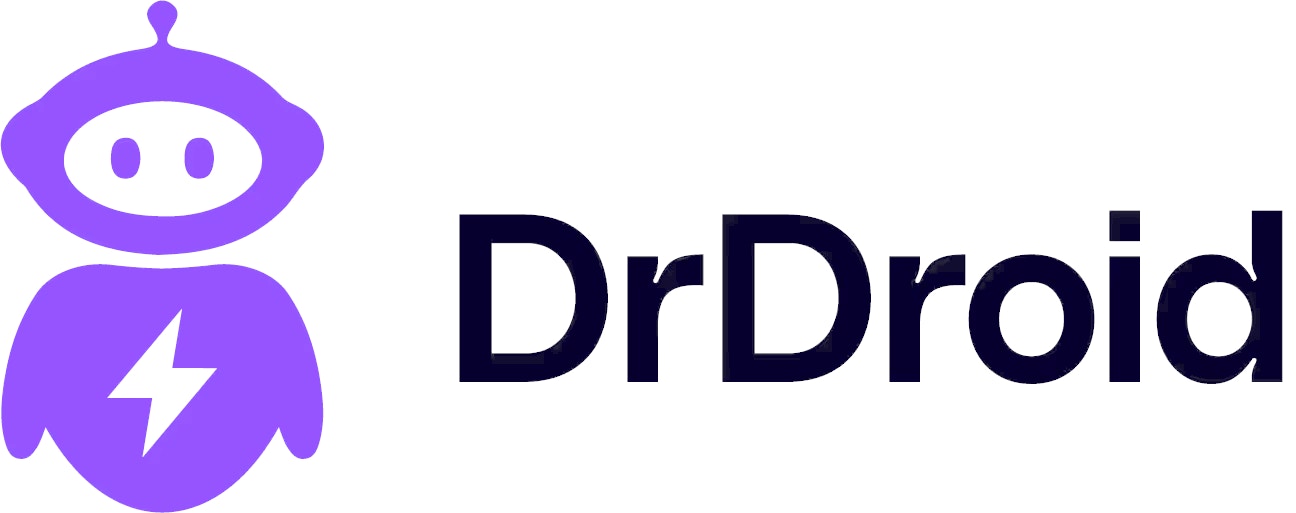🔗 Webhook Endpoint
URL:https://playbooks.drdroid.io/alert-middleware/webhooks/alert/ingest
Method: POST
Content-Type: application/json
🔐 Authentication
Use Bearer token authentication. Get your API token from the API Keys section in aiops.drdroid.io.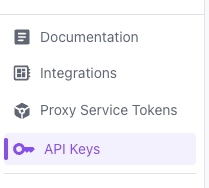
Authorization: Bearer <your-api-token>
📝 Request Format
Required Fields
| Field | Type | Description |
|---|---|---|
alert_title | string | Concise description of the alert |
alert_message | string | Detailed message or description |
severity | string | critical, warning, info |
timestamp | string | ISO 8601 timestamp (e.g., "2024-01-15T10:30:00Z") |
Optional Fields
| Field | Type | Description |
|---|---|---|
source | string | Source system (e.g., "datadog", "sentry") |
tags | object | Key-value pairs for categorization |
metadata | object | Additional context or data |
📋 Example Request
🔧 Platform Integrations
NewRelic Setup
- Go to Alerts > Destinations in the left sidebar
- Click Add a webhook destination
- Enter the webhook URL:
https://playbooks.drdroid.io/alert-middleware/webhooks/alert/ingest - Set Authentication Type to Bearer Token
- Enter your API token
- Add this destination to your alert policies alongside existing alerting systems
- Click on the Data Flow dropdown in the top menu bar
- Select Outbound Webhooks
- Create a generic webhook with POST method
- In the editing message section, add the authorization token as shown below:
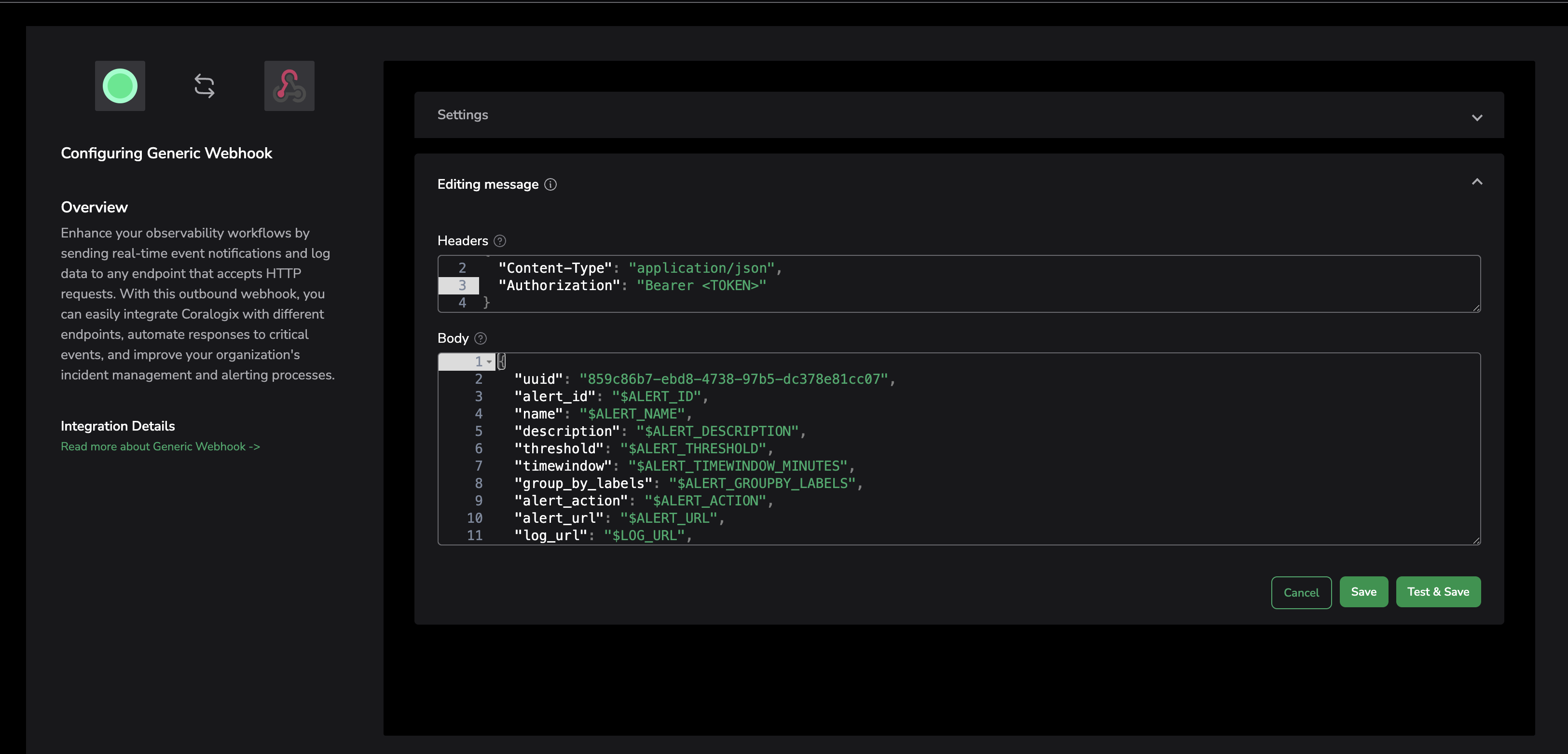
- In the left menu bar, go to Alerting > Contact Points
- Click Create Contact Point
- Add webhook with configuration similar to the screenshot below
- It is mandatory to set the optional webhook settings in Grafana as shown in the screenshot
- Save the contact point
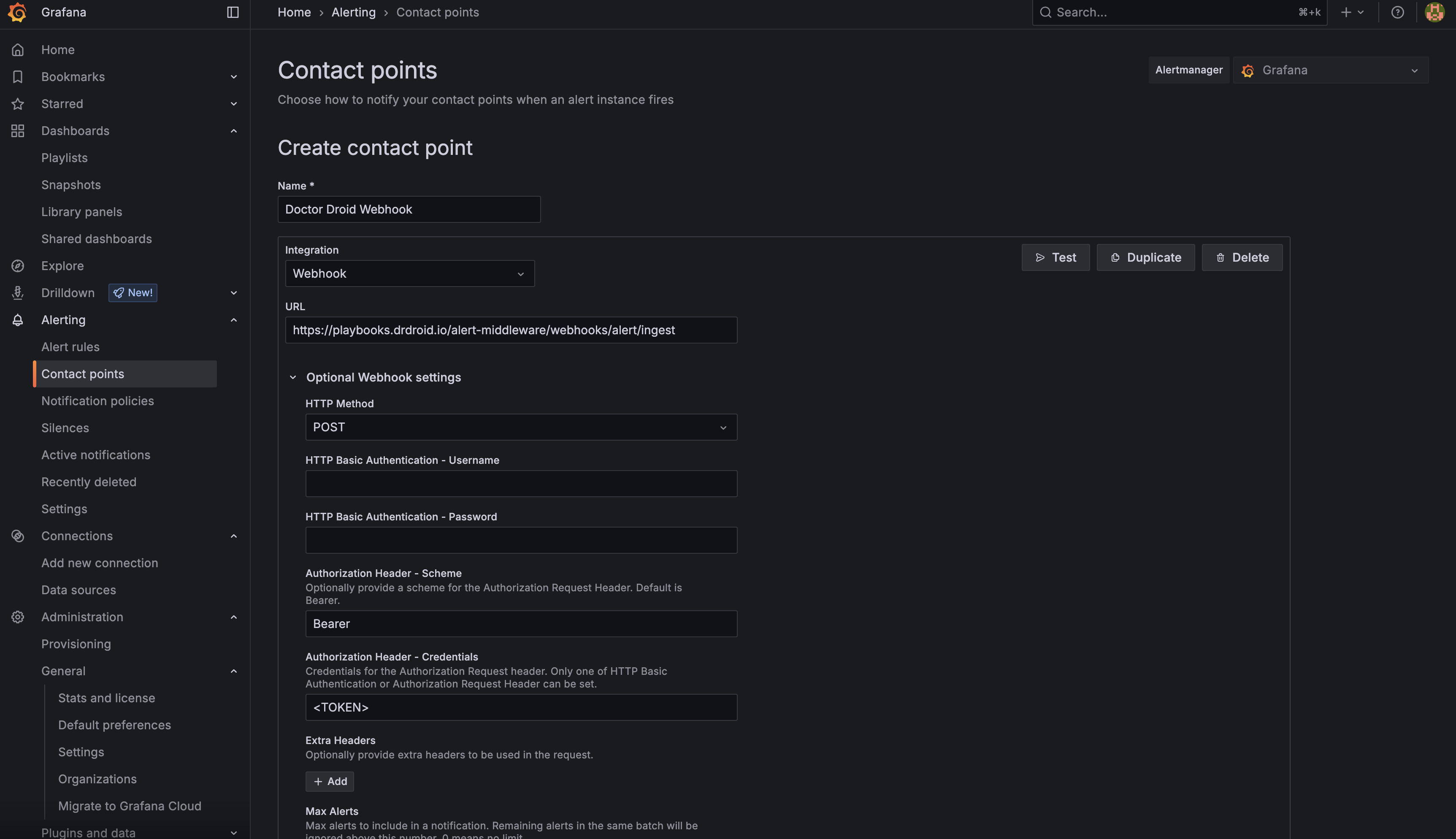
- Go to Settings > Integrations
- Click Create New Integration of type Webhook
- Set method type as POST
- Set authentication method as Bearer Token
- Go to Integrations > Webhooks
- Click New Webhook
- Configure the custom header to include the authorization bearer token as shown below:
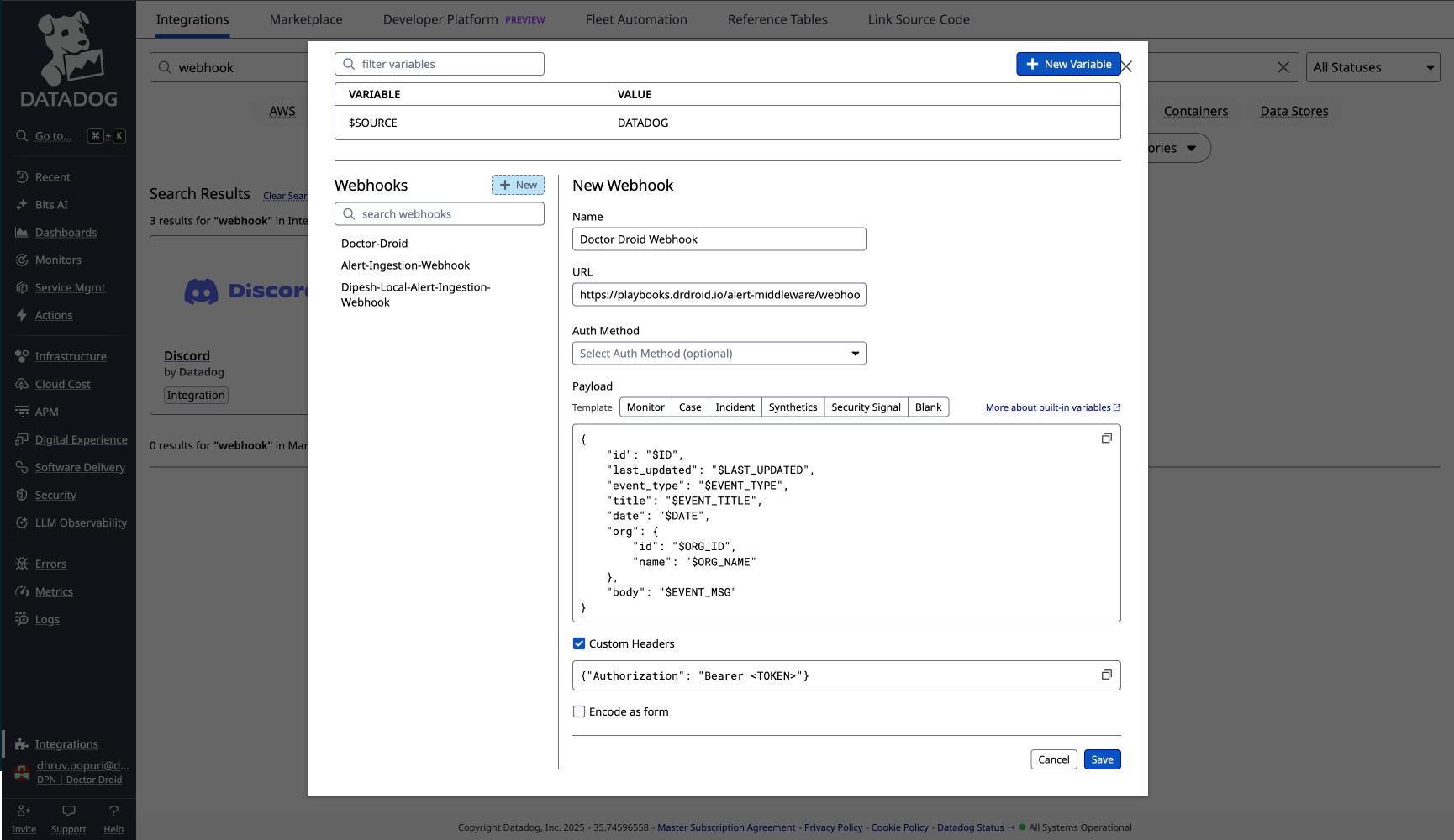
- Elasticsearch - Configure webhook with Bearer token authentication
📊 Response Codes
| Status Code | Description |
|---|---|
200 | Alert successfully ingested |
400 | Bad request - invalid payload format |
401 | Unauthorized - invalid or missing API token |
429 | Rate limit exceeded |
500 | Internal server error |
📚 Related Documentation
- Alerts Inbox - View and manage incoming alerts
- Alert Details - Debug and analyze specific alerts
- Integrations - Connect with monitoring tools and services