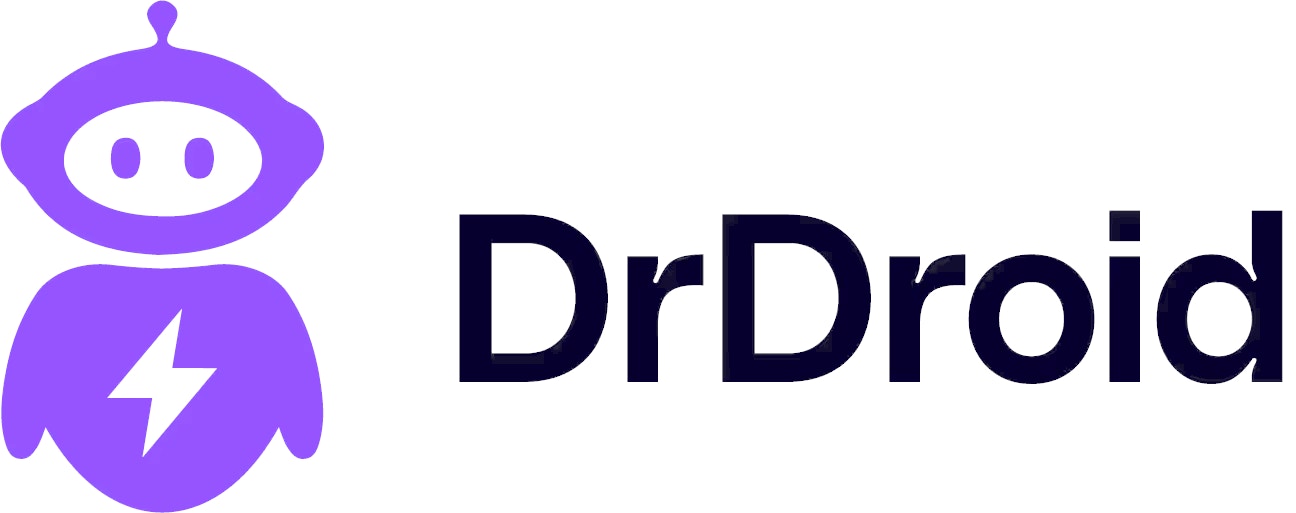Skip to main contentConfluence Integration
Connect your Confluence workspace to DrDroid to access and reference your documentation directly within your debugging workflow.
Features
- Pages Access: Fetch and view Confluence pages directly in DrDroid
- Contextual Documentation: Reference relevant documentation while debugging issues
- Quick Access: Search and access your team’s knowledge base without leaving DrDroid
Setup Instructions
-
Prerequisites
- Admin access to your Confluence workspace
- Admin permissions in DrDroid
-
Authentication
- Navigate to Settings > Integrations in DrDroid
- Click on Confluence
- Click Connect
- Follow the OAuth flow to authorize DrDroid
- Select the Confluence spaces you want to make accessible
-
Configuration
- Set default spaces to search
- Configure access permissions for team members
Usage
Once connected, you can:
- Use the
/confluence command in DrDroid to search for pages
- Reference Confluence pages in your runbooks
- Access documentation directly from alert details
Troubleshooting
Common Issues
- Authentication Failed: Ensure you have the correct permissions in Confluence
- Pages Not Found: Verify the spaces are properly shared with the integration user
- Search Not Working: Check if the indexing is complete in Confluence
API Reference
Available Endpoints
- List spaces
- Get page content
- Search pages
For detailed API documentation, refer to Confluence’s API documentation.
Support
For additional help, contact our support team.