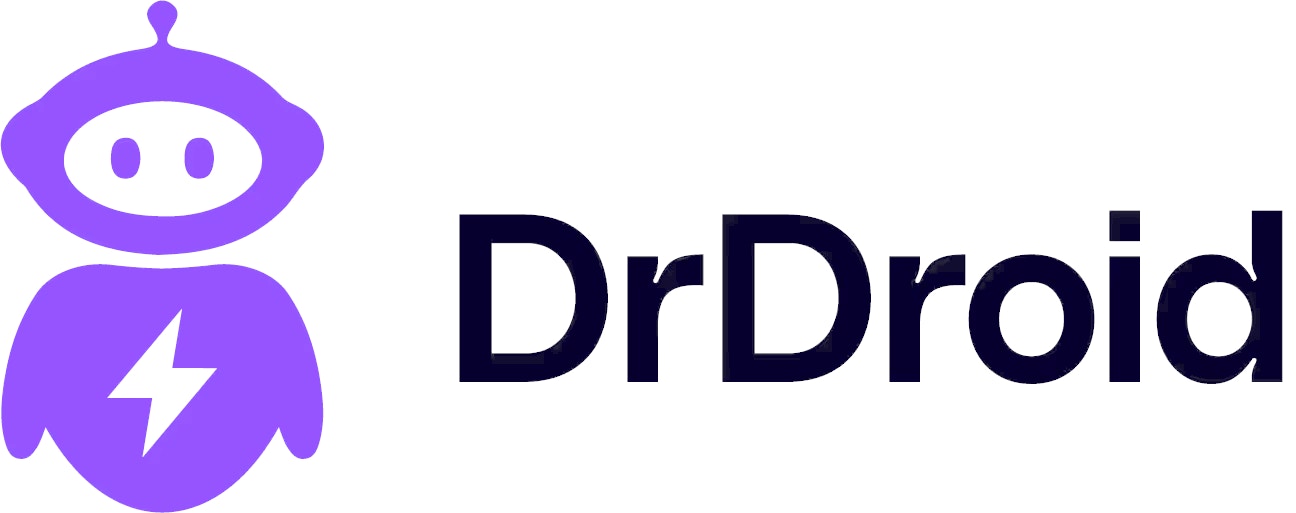Application Performance
ELK
ELK Stack
- Prerequisites: Ensure you have access to your ELK stack and have the necessary permissions to create API keys.
- Generating API Keys: In your ELK dashboard, navigate to the security settings and generate a new API key with read access to the logs you wish to search.
- Configuring DrDroid: In the DrDroid dashboard, go to Integrations > Log Search > ELK Stack. Enter your ELK endpoint URL and the API key you generated.
- Testing the Integration: Create a simple playbook in DrDroid to test fetching logs from your ELK stack. Verify that the logs are retrieved successfully.
How to Query
-
Add a task in the playbook. Select the Elastic search query option from the options side menu

-
Configure the index, the query and the result count to execute the task.